By using mods, players can change and improve their in-game supermarket experience. Mods offer new features and enhancements that help players manage their virtual store more effectively. Players can use mods to personalize their gameplay, such as making progress faster, improving visuals, and introducing new content and mechanics.
Supermarket Simulator Mods
| Mod Name | Where to Find | Description |
|---|---|---|
| Fly Mod | Nexus Mods, AzzaMods | Allows you to fly freely around your supermarket, great for exploring, finding glitches, or getting unique camera angles. |
| Give Money | Nexus Mods, AzzaMods | Instantly add a chosen amount of money to your in-game funds. Use for experimentation or if you get stuck in a financial hole. |
| More Customers | Nexus Mods | Dynamically increases customer flow based on store size, pricing, product variety, and number of cashiers. Makes the game more challenging. |
| BepInEx Pack | Nexus Mods | A framework and installer that makes it easier to install and manage multiple mods. |
| Custom Items/Products | Nexus Mods | (Often more complex to install). Lets you add entirely new products to stock, including custom textures and models. |
Where You Can Get Supermarket Simulator Mods
Nexus Mods
Nexus Mods stands as the premier hub for Supermarket Simulator mods, boasting a vast collection of user-created content. Its organized interface and active community make it easy to discover and download mods that cater to various playstyles.
Modding Communities and Forums
Various online communities and forums dedicated to Supermarket Simulator often feature discussions and recommendations for mods. These platforms offer valuable insights from experienced players and mod creators.
YouTube and Social Media
Content creators on platforms like YouTube often showcase their favorite mods, providing visual demonstrations and in-depth reviews. Following relevant hashtags and channels can help you uncover hidden gems in the modding scene.
The best place to find Supermarket Simulator mods depends largely on your preferences and desired gameplay experience. While Nexus Mods offers a comprehensive library and user-friendly interface, exploring modding communities and following content creators on social media can uncover unique and exciting modifications that elevate your virtual supermarket management journey.
Important Notes:
- Compatibility: Always check mod descriptions for compatibility with your game version and other mods you might be using.
- Installation: Instructions vary. Most mods have detailed installation guides on their download pages.
- Nexus Mods: The primary hub for Supermarket Simulator modding: https://www.nexusmods.com/supermarketsimulator/mods/
- AzzaMods: Another source for mods: https://www.azzamods.com/mods/supermarket-simulator/

Key Takeaways
- Mods introduce new features that alter gameplay and offer a personalized simulation experience.
- Community-created content is central to the variety and availability of mods for players.
- Customization through mods can simplify the game for beginners and provide depth for veteran players.
Getting Started with Mods
Modifying games can give you new features and a refreshed gaming experience. This section will guide you through choosing and installing mods for Supermarket Simulator.
Choosing the Right Mods
Features:
When picking mods, consider what you want to enhance in your game. Look for mods that add new features like storage expansion or that improve the design and functionality of your supermarket.
Compatibility:
Confirm that the mods are compatible with your game version to avoid crashes or bugs. Some mods might require the latest game update to work correctly.
Reputation:
Check ratings and read user reviews for quality assurance. Highly-rated mods are likely to enhance your gaming experience.
Source:
Download mods from reputable websites to ensure they are safe and free from malware.
Installation Guide
Step 1:
Find a mod you like and download it, often as a .zip file. Always scan the file for viruses before proceeding.
Step 2:
Unzip the downloaded file. You’ll usually find a folder containing the mod files.
Step 3:
Locate the installation directory of Supermarket Simulator on your device. It’s generally under the ‘Steam/steamapps/common’ folder for Steam users.
Step 4:
Copy the mod files into the ‘Mods’ folder within the game’s installation directory. If there’s no ‘Mods’ folder, you may need to create one.
Step 5:
Run the game and check if the mod is active. Some mods have in-game menus for customization.
Follow these steps carefully to enhance your Supermarket Simulator gameplay with new mods.
Expanding Your Supermarket Experience
With the rise of Supermarket Simulator mods, players can now enjoy more depth and personalization in their gameplay. The modding community regularly offers new content and game tweaks, which essentially provide an opportunity for enhanced customer satisfaction and potential profit increases through strategic thinking.
Gameplay Enhancements
Mods can introduce a variety of new products and features to Supermarket Simulator. For instance, mods may allow players to automate certain tasks, which can streamline operations and improve the efficiency of their supermarket. With an AutoLoadGoods mod, players could reduce the time spent stocking shelves, giving them more time to focus on strategies that could increase customer satisfaction and store profits. Some mods are tailored to adjust game difficulty, making the game more accessible or challenging depending on individual preferences.
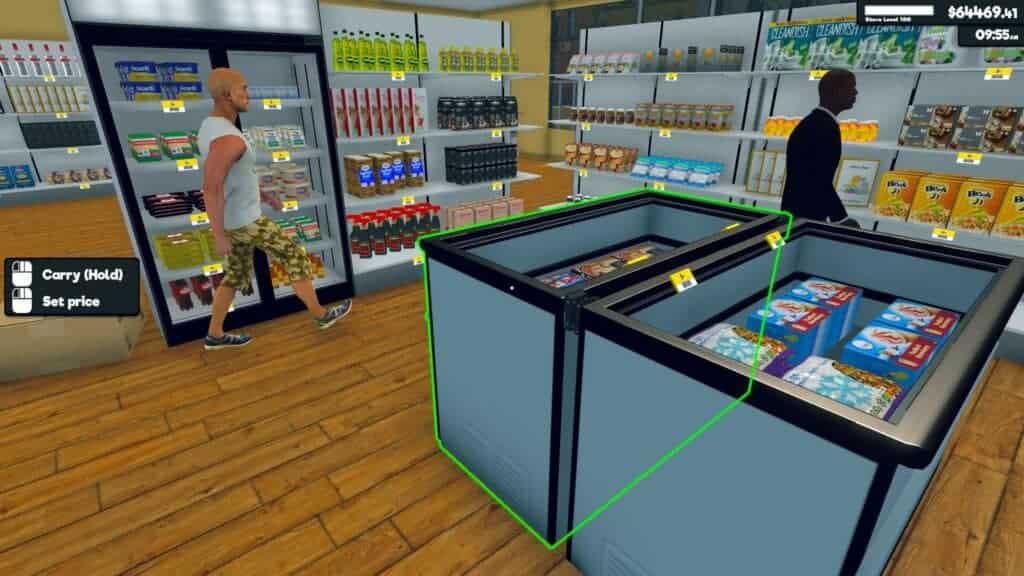
Community and Updates
The community surrounding Supermarket Simulator is a driving force for continuous expansion and improvement. Community members share their creations and help each other with troubleshooting. Players can download new mods to keep their gaming experience fresh, while updates to existing mods ensure compatibility with the latest game news. For example, an upcoming Stardew Valley 1.6 update may impact how mods work with the game, and the community works to update these mods accordingly. This dynamic interaction between the game’s updates and the modding community ensures a vibrant ecosystem that evolves, fostering a platform for ongoing strategic thinking about store management.
Frequently Asked Questions
Supermarket Simulator offers a range of mods that can enhance gameplay. Here are some common questions players have about mods for the game.
How can I install mods for Supermarket Simulator on PC?
To install mods, you typically need to download the files and place them in the designated game folder. Often, this involves extracting the contents of a downloaded mod into a ‘mods’ directory within the game’s installation path.
What are the most popular mods available for Supermarket Simulator?
Popular mods include those that add new items to the game, improve game mechanics, or alter the visual aesthetics. Players tend to favor mods that bring creativity and extra functionality to the gameplay experience.
Are there any risks involved with downloading Supermarket Simulator mods?
As with any download from the internet, there’s a chance of encountering malicious software. Players should download mods from reputable sources and consider using antivirus software to scan files.
How do I troubleshoot issues with Supermarket Simulator mods not working?
If a mod isn’t working, players should verify the installation steps and ensure compatibility with their version of the game. They can also look for updates or patches for the mod or consult community forums for help.
Can I create my own mods for Supermarket Simulator, and if so, how?
Yes, players can create mods if they have some programming and graphic design knowledge. There are resources and tools available online that can assist in the creation of mods. Those interested can start by studying other mods and using them as a template for their own creations.






