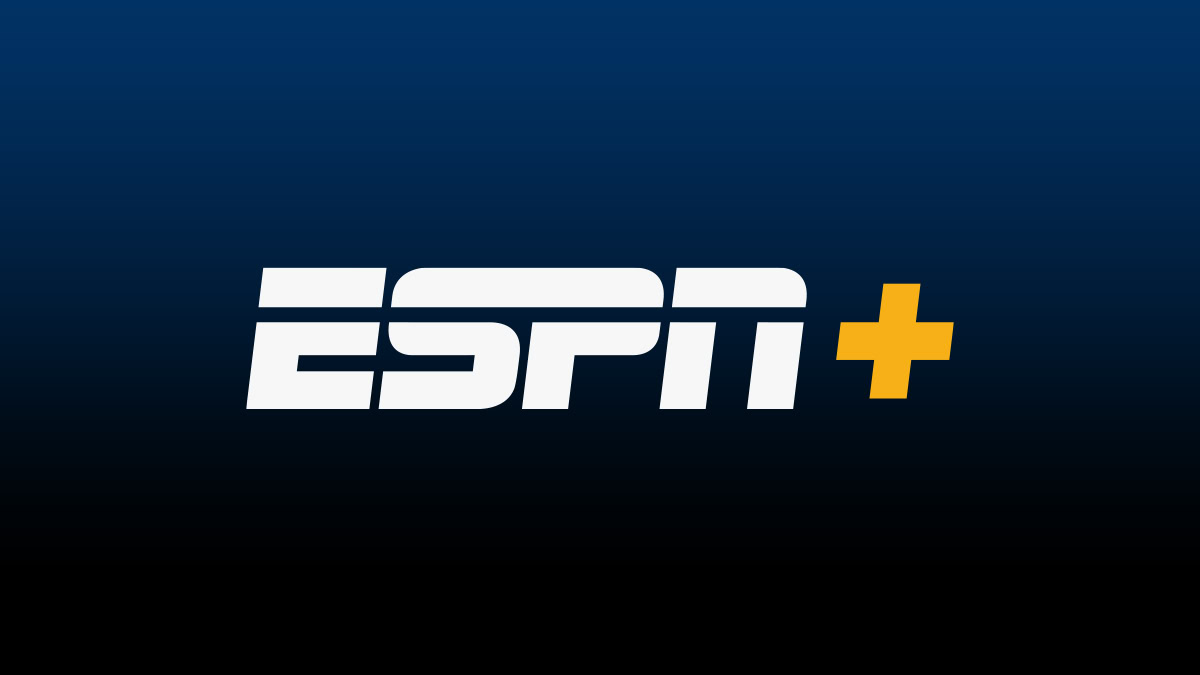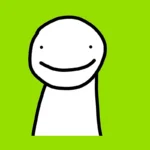ESPN+ offers sports fans a wealth of content, and getting it on Apple TV is straightforward. To watch ESPN+ on Apple TV, download the ESPN app from the App Store, sign up for ESPN+, and log in with your account details. This process takes just a few minutes and gives you access to live sports, original shows, and exclusive content.
The ESPN app on Apple TV provides a user-friendly interface. It lets you browse upcoming events, watch live games, and explore on-demand content. With ESPN+, you can enjoy extra features like high-quality streaming and the ability to watch multiple games at once.
Sports lovers will find plenty to enjoy on ESPN+. The service offers a wide range of live events, from major league games to niche sports. It also includes original series, documentaries, and analysis shows that aren’t available on regular ESPN channels.
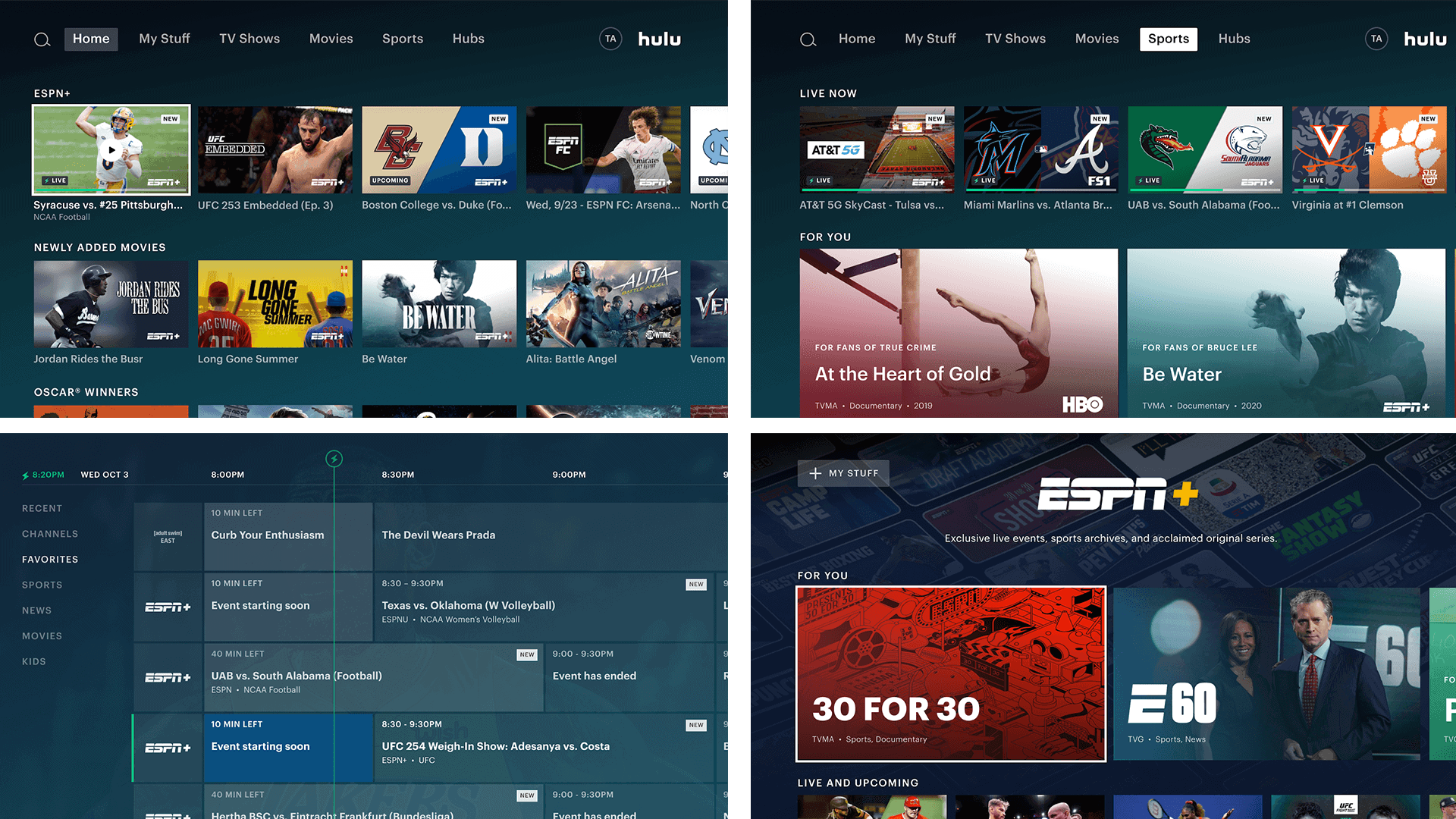
Setting Up ESPN+ on Your Apple TV: A Complete Guide
Why ESPN+ on Apple TV?
ESPN+ offers a wide range of live sports, original shows, and on-demand content not available on traditional ESPN channels. Watching on Apple TV provides a high-quality viewing experience on your big screen.
Methods to Access ESPN+ on Apple TV
There are two main ways to watch ESPN+ on your Apple TV:
- Through the ESPN App: This is the primary method. The ESPN app on Apple TV integrates ESPN+ content seamlessly.
- Directly Through the TV App (with Apple TV Channels): If you subscribe to ESPN+ through Apple TV Channels, the content will appear directly within the Apple TV app.
Setting Up ESPN+ via the ESPN App
Here’s how to get started:
- Download the ESPN App: On your Apple TV’s home screen, go to the App Store and search for “ESPN.” Download and install the ESPN app.
- Open the ESPN App: Once installed, open the ESPN app.
- Subscribe to ESPN+ (if needed): If you don’t already have an ESPN+ subscription, you’ll be prompted to subscribe. You can do this directly through the app using your Apple ID payment method, or you can subscribe on the ESPN website.
- Sign In: If you already have an ESPN+ subscription or if you subscribed through the app, sign in with your ESPN account credentials.
- Start Watching: Once signed in, you can browse ESPN+ content, including live events, replays, and original programming.
Setting Up ESPN+ via Apple TV Channels
If you subscribe to ESPN+ as an Apple TV Channel:
- Open the TV App: On your Apple TV’s home screen, open the TV app.
- Find ESPN+ Content: Search for ESPN+ content or browse the sports section.
- Start Watching: If you’re subscribed through Apple TV Channels, the content will be available to watch directly within the TV app. You won’t need to use the separate ESPN app.
Comparing the Two Methods
| Feature | ESPN App | Apple TV Channels |
|---|---|---|
| App Used | ESPN App | Apple TV App |
| Billing | Directly through ESPN or other providers | Through your Apple ID |
| Integration | Access to all ESPN content, including ESPN+ | Tighter integration within the Apple TV ecosystem |
| Content Discovery | All ESPN+ content in one place within the app | Content mixed with other Apple TV Channels content |
| Cancellation | Managed through ESPN or your provider | Managed through your Apple ID in Apple TV settings |
Both methods offer access to the same ESPN+ content. The choice depends on your preference for app usage and billing management.
Troubleshooting Common Issues
- App Not Working: Try restarting your Apple TV or reinstalling the ESPN app.
- Can’t Sign In: Double-check your ESPN account credentials. If you forgot your password, reset it on the ESPN website.
- Buffering Issues: Check your internet connection. A wired connection is more stable than Wi-Fi.
- Subscription Issues: Make sure your ESPN+ subscription is active. If you subscribed through Apple TV Channels, check your Apple ID subscriptions.
Tips for the Best Viewing Experience
- Fast Internet Connection: A stable and fast internet connection is crucial for streaming live sports.
- Update Your Apple TV: Ensure your Apple TV is running the latest tvOS software.
- Use an Ethernet Connection (if possible): A wired Ethernet connection provides a more reliable connection than Wi-Fi.
Managing Your ESPN+ Subscription on Apple TV
If you subscribed to ESPN+ through the ESPN app, you’ll manage your subscription through ESPN’s website or your original provider (like Disney+ bundle). If you subscribed through Apple TV Channels, you can manage it directly on your Apple TV:
- Open Settings: Go to “Settings” on your Apple TV.
- Go to Accounts: Select “Accounts.”
- Manage Subscriptions: Choose “Manage Subscriptions.”
- Select ESPN+: Find ESPN+ in the list of subscriptions.
- Make Changes: You can change your subscription options or cancel it from here.
Having ESPN+ on your Apple TV provides a convenient way to watch your favorite sports and shows on the big screen. By following these steps, you can easily set up and enjoy ESPN+ content.
Exploring Other Sports Apps on Apple TV
Beyond ESPN+, Apple TV offers a variety of other sports apps. These include apps from individual leagues like the NFL, NBA, MLB, and NHL, as well as streaming services like Paramount+ (which carries UEFA Champions League and other soccer) and Peacock (which has Premier League soccer and other sports). Exploring these apps can give you access to even more live sports and on-demand content. Each app has its own subscription model, so check their offerings to find the best fit for your sports viewing needs.
Key Takeaways
- Download the ESPN app on Apple TV and sign up for ESPN+
- Access live sports, exclusive shows, and on-demand content
- Enjoy features like multi-game viewing and high-quality streaming
Setting Up ESPN+ on Apple TV
Getting ESPN+ on your Apple TV involves a few simple steps. You’ll need to check your device, download the app, subscribe, and sign in.
Checking Device Compatibility
To use ESPN+ on Apple TV, you need the right hardware. The service works on Apple TV HD (4th generation) or Apple TV 4K. These models run tvOS and have access to the App Store.
Older Apple TV models can’t download the ESPN app. If you have an older device, you might need to upgrade. Check your Apple TV model in the Settings menu under “About.”
Make sure your Apple TV has a good internet connection. ESPN+ needs a stable connection to stream content without issues.
Downloading the ESPN App
Once you know your Apple TV is compatible, it’s time to get the ESPN app:
- Go to the App Store on your Apple TV
- Search for “ESPN”
- Select the ESPN app from the results
- Click “Get” to download and install
The app will appear on your home screen after it downloads. It’s free to get, but you’ll need a subscription to use ESPN+.
Subscribing to ESPN+
Before you can watch ESPN+ content, you need a subscription:
- Visit ESPN+ website on a computer or mobile device
- Click “Subscribe to ESPN+” button
- Choose a plan (monthly or annual)
- Enter payment info and confirm
ESPN+ offers these subscription options:
| Plan | Price | Billing |
|---|---|---|
| Monthly | $9.99 | Every month |
| Annual | $99.99 | Once a year |
The annual plan saves money if you plan to use ESPN+ all year.
Signing in to ESPN+ on Apple TV
After subscribing, you can sign in on your Apple TV:
- Open the ESPN app
- Select the profile icon or “Account” option
- Choose “Log In”
- You’ll see a code on your TV screen
- Go to espn.com/activate on a phone or computer
- Enter the code you see on your TV
- Log in with your ESPN+ account info
Once you’re signed in, you can start watching ESPN+ content on your Apple TV. The app will remember your login, so you won’t need to do this again unless you sign out.
Exploring ESPN+ Content and Features
ESPN+ offers a wide range of sports content and features. Users can access live events, exclusive shows, and additional channels through the platform.
Navigating Live and On-Demand Sports Content
ESPN+ provides access to many live sports events. These include MLB games, NHL matches, and NBA contests. Users can also watch college sports, MLS soccer, and international soccer leagues like Serie A.
The platform lets viewers catch up on missed games with on-demand replays. Fans can stream PGA Tour events, UFC fights, and Top Rank Boxing matches. Tennis enthusiasts can enjoy Grand Slam coverage.
ESPN+ organizes content by sport, making it easy to find specific events. Users can set reminders for upcoming games they want to watch.
Exclusive ESPN+ Original Programming
ESPN+ creates unique shows not found on regular ESPN channels. These include sports documentaries, analysis programs, and behind-the-scenes series.
Popular offerings:
- 30 for 30 film series
- Detail with Peyton Manning
- More Than an Athlete
- NFL PrimeTime
The platform also produces original shows about niche sports like cricket, rugby, and lacrosse. These programs give fans deeper insights into their favorite sports and athletes.
Accessing Additional Sports Content and Channels
ESPN+ enhances its main offerings with extra content and channels. Users can stream ESPN2 through the service, expanding their viewing options.
| Additional Content | Description |
|---|---|
| ESPN+ Articles | In-depth written coverage |
| Fantasy Tools | Help for fantasy league players |
| ESPN Insider | Premium analysis and predictions |
The platform includes lesser-known sports like softball and wrestling. Golf fans can access extra PGA Tour content beyond what’s shown on TV.
ESPN+ sometimes offers special multi-stream options for big events. This lets viewers watch multiple games or camera angles at once.
Frequently Asked Questions
Getting ESPN+ on Apple TV involves a few key steps. Users often have questions about subscribing, downloading the app, and troubleshooting common issues.
How can I subscribe to ESPN+ on my Apple TV?
To subscribe to ESPN+ on Apple TV, open the ESPN app. Select the ESPN+ tab and choose a subscription plan. You can pay through your Apple ID or link an existing ESPN+ account.
What are the steps to download the ESPN Plus app on Apple TV?
Downloading the ESPN+ app on Apple TV is simple. Go to the App Store on your device. Search for “ESPN” and select the app. Click “Get” to download and install it on your home screen.
Is there a free trial available for ESPN+ and how can I access it on Apple TV?
ESPN+ sometimes offers free trials for new subscribers. To access a trial on Apple TV, download the ESPN app. Look for trial offers when signing up for a new account within the app.
Why isn’t ESPN+ working on my Apple TV and how can I troubleshoot it?
If ESPN+ isn’t working, try these steps:
- Check your internet connection
- Restart the ESPN app
- Update the app if a new version is available
- Restart your Apple TV
If problems persist, contact ESPN+ customer support for help.
How do I log in to ESPN+ on my Apple TV after subscribing?
To log in to ESPN+ on Apple TV:
- Open the ESPN app
- Go to the Settings or Account section
- Select “Log In”
- Enter your ESPN+ account details or use the activation code shown on screen
Can I access ESPN+ content through the Apple TV app or do I need a separate app?
ESPN+ content is not available directly through the Apple TV app. Users need to download the separate ESPN app from the App Store to access ESPN+ programming on their Apple TV device.
| Feature | ESPN+ on Apple TV |
|---|---|
| Separate app required | Yes |
| Subscription needed | Yes |
| Free trial availability | Varies |
| 4K streaming support | Select content |
| Live sports access | Yes |
| Original shows | Yes |