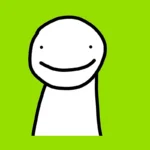Players of EA Sports FC 25 often experience lag, which can ruin their gaming experience. Lag can lead to delays in controls, choppy gameplay, and frustrating results. To reduce lag in EA Sports FC 25, players can improve their internet connection, change in-game settings, and adjust their hardware. Lag can seriously affect how much you enjoy the game and your performance. This guide covers how to find and fix lag issues, focusing on internet improvements, game settings, server considerations, and hardware adjustments.
By using these tips and solving ongoing problems, you can minimize lag and enjoy a smoother gaming experience. To start reducing lag, make sure you have a stable internet connection. A wired connection generally works better than Wi-Fi for gaming. Players should also close other programs and limit internet use on other devices while playing. In-game settings like graphics quality and frame rate can affect performance. Lowering these settings may help reduce lag on some systems. For PC users, updating graphics drivers and changing settings in the NVIDIA Control Panel can also improve gameplay.
| Platform | Action | Potential Impact |
|---|---|---|
| Console | Use wired connection | Reduces input lag |
| PC | Update graphics drivers | Improves performance |
| All | Close background apps | Frees up system resources |
Tackling Lag in EA Sports FC 25
Lag can be a frustrating experience in EA Sports FC 25, disrupting your gameplay and hindering your performance. Here’s a breakdown of how to minimize lag and ensure smooth gameplay.
Understanding Lag
Lag in online games often manifests as delayed responses to your inputs or choppy player movements. This is typically caused by high latency, which is the time it takes for data to travel between your console or PC and the game servers.
Tips to Reduce Lag in EA Sports FC 25
- Optimize Your Internet Connection:
- Wired Connection: Use a wired Ethernet connection instead of Wi-Fi for a more stable and faster connection.
- Close Unnecessary Applications: Close any bandwidth-intensive applications like streaming services or downloads.
- Restart Your Router: Occasionally restarting your router can help improve connection stability.
- Optimize Game Settings:
- Graphics Settings: Lowering graphical settings can reduce the strain on your system and improve performance. In particular, try setting the “Graphics Mode” to “Favor Resolution” instead of “Enhanced Visuals.”
- V-Sync: Enabling V-Sync can help reduce screen tearing, which can sometimes be perceived as lag.
- Disable Unnecessary Visual Effects: Turning off visual aids like “Hypermotion Overlay” and “Player Performance Widgets” can free up system resources.
- Check Server Status and Location:
- Server Status: Check the EA servers for any reported outages or maintenance that might be affecting performance.
- Server Location: Play on servers closer to your geographical location to minimize latency.
- Hardware Considerations:
- Console: Ensure your console is well-ventilated to prevent overheating, which can impact performance.
- PC: Make sure your PC meets the game’s minimum system requirements. Consider upgrading components like your graphics card or RAM if necessary.
- Controller Settings (PC):
- Wired Connection: If you’re playing on PC, use a wired controller connection instead of Bluetooth to minimize input lag.
- Big Picture Mode: Some users have reported improved performance by launching the game through Steam’s Big Picture Mode.
Troubleshooting Persistent Lag
- Contact EA Support: If you’ve tried these steps and still experience lag, reach out to EA Support for further assistance.
- Monitor Your Network: Use online tools to monitor your network’s latency and identify potential issues.
Improving Your Gameplay in EA Sports FC 25
Beyond addressing lag, here are some tips to enhance your gameplay:
- Master the Controls: Familiarize yourself with the game’s controls and practice advanced techniques.
- Understand the Gameplay Mechanics: Learn about player attributes, team tactics, and in-game strategies.
- Utilize Training Modes: Spend time in training modes to hone your skills and experiment with different approaches.
- Watch Pro Players: Observe how professional players approach the game to learn new strategies and techniques.
Key Takeaways
- A stable internet connection is crucial for lag-free gameplay
- Adjusting in-game settings can help optimize performance
- Hardware tweaks and driver updates may reduce lag on PC
Optimizing Game Performance on Consoles
Tweaking settings on consoles can greatly improve EA Sports FC 25’s performance. By adjusting in-game options and picking the right graphics mode, players can boost frame rates and enhance visuals.
Adjusting In-Game Settings for Better Frame Rate
To increase frame rate in EA Sports FC 25 on consoles, players should focus on key settings. Turn off Reaction Time Modifier in the Gameplay menu. This helps reduce input lag. Lower graphics settings like shadows and crowd detail.
For PlayStation 5 and Xbox Series X/S users:
- Set resolution to 1080p
- Turn off HDR
- Disable motion blur
These changes can boost FPS significantly. Players may notice smoother gameplay in Ultimate Team and other modes.
Choosing the Right Graphics Mode
Modern consoles offer different graphics modes for EA Sports FC 25. Each mode balances visuals and performance.
| Mode | Resolution | Frame Rate | Best For |
|---|---|---|---|
| Performance | 1080p | 60 FPS | Smooth gameplay |
| Quality | 4K | 30 FPS | Enhanced visuals |
| Balanced | Dynamic | Variable | Mix of both |
Performance mode is ideal for competitive play. It keeps frame rates high and reduces input lag. Quality mode suits players who prefer sharper visuals and don’t mind lower FPS. Balanced mode tries to offer the best of both worlds.
PS5 and Xbox Series X/S users should test each mode to find their preferred balance. The right choice depends on personal taste and playing style.
Improving Gameplay Experience on PC
PC players can boost their EA FC 25 experience by tweaking settings and updating software. These steps help reduce lag and stuttering for smoother gameplay.
Configuring Nvidia Control Panel Settings
Nvidia users can optimize their graphics settings for better performance in EA FC 25. Open the Nvidia Control Panel and follow these steps:
- Set “Power management mode” to “Prefer maximum performance”
- Enable “Threaded optimization”
- Set “Vertical sync” to “Fast” or “Off”
- Adjust “Low Latency Mode” to “Ultra”
These changes can reduce input lag and improve frame rates. For best results, match the in-game frame rate limit to your monitor’s refresh rate.
| Setting | Recommended Value |
|---|---|
| Power management | Prefer maximum performance |
| Threaded optimization | On |
| Vertical sync | Fast or Off |
| Low Latency Mode | Ultra |
Players should test different combinations to find the ideal setup for their system.
Updating Graphics Drivers for Optimal Performance
Keeping graphics drivers up-to-date is crucial for fixing FPS issues and stuttering in EA FC 25. Here’s how to update:
- Visit the GPU manufacturer’s website (Nvidia, AMD, or Intel)
- Download the latest driver for your specific graphics card model
- Install the driver, following on-screen instructions
- Restart your PC after installation
New drivers often include game-specific optimizations. They can solve compatibility issues and boost overall performance.
It’s wise to check for driver updates monthly or before playing new game releases.
Managing Steam and Other Store Overlays
Store overlays like Steam can sometimes cause input delay or stuttering in EA FC 25. To address this:
- Open Steam settings
- Navigate to the “In-Game” tab
- Uncheck “Enable the Steam Overlay while in-game”
For other platforms, look for similar options to disable overlays. This can reduce CPU load and improve game performance.
If overlays are needed, try limiting their features. Disable FPS counters or chat notifications that might impact gameplay.
Remember to close unnecessary background apps. This frees up system resources for EA FC 25.
Frequently Asked Questions
Players often encounter lag issues in EA Sports FC 25. These questions address common concerns and provide solutions to improve gameplay.
What are the steps to reduce lag in online matches of EA Sports FC 25?
To reduce lag in online matches, players can try several steps. First, connect the console or PC directly to the router using an Ethernet cable. This provides a more stable connection than Wi-Fi.
Next, close other applications and devices using the network. This frees up bandwidth for the game.
Lastly, choose servers closer to your location when possible. This can help decrease ping times.
Is there a way to optimize network settings for EA Sports FC 25 to prevent lag?
Yes, players can optimize network settings to prevent lag. One method is to set up port forwarding on the router. This allows direct communication between the game and EA’s servers.
Another option is to use a wired connection instead of Wi-Fi. Wired connections are generally more stable and have lower latency.
Some players find success by changing DNS settings to use faster public DNS servers.
How can I improve the frame rate performance in EA Sports FC 25 on PlayStation consoles?
To improve frame rate on PlayStation consoles, players can try a few adjustments. First, ensure the console has proper ventilation to prevent overheating.
Next, check for system updates and game patches. These often include performance improvements.
Lastly, consider lowering in-game graphics settings if available. This can help maintain a smoother frame rate during gameplay.
What adjustments can I make to my EA Sports FC 25 settings to minimize lag?
Several in-game settings can be adjusted to minimize lag. Turn off Strand-Based Hair in the Display Configuration tab. This feature can be demanding on hardware.
Reduce crowd detail and stadium quality settings. These can impact performance, especially on older hardware.
For PC players, limit the frame rate to slightly below your monitor’s refresh rate using NVIDIA Control Panel.
Why does EA Sports FC 25 experience lag, and how can it be addressed?
EA Sports FC 25 may experience lag due to various factors. Network issues, hardware limitations, and server problems can all contribute.
To address lag, start by checking your internet connection speed and stability. Use a wired connection if possible.
Update graphics drivers and game files regularly. Corrupted or outdated files can cause performance issues.
Are there specific troubleshooting methods for connection issues in EA Sports FC 25?
Yes, there are specific troubleshooting methods for connection issues. First, test your network speed and ping to ensure they meet the game’s requirements.
Restart your router and clear its cache. This can resolve temporary network issues affecting the game.
If problems persist, contact your internet service provider. They may be able to identify and resolve issues on their end.
| Lag Reduction Method | Difficulty | Effectiveness |
|---|---|---|
| Wired Connection | Easy | High |
| Port Forwarding | Moderate | Medium |
| Graphics Settings | Easy | Medium |
| DNS Optimization | Moderate | Low-Medium |
| Hardware Upgrade | Difficult | High |