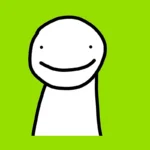Experiencing freezes during intense Counter-Strike 2 matches? It’s more common than you might expect, particularly after a new release. While there might not be a single magical fix, here’s a breakdown of the most common culprits and solutions to get you back into action:
Troubleshooting Counter Strike 2 Freezes
Hardware Limitations
- Check Your Specs: Make sure your system meets the minimum requirements for Counter-Strike 2. Underpowered hardware can lead to freezes, particularly during effects like smokes or firefights. You can find the official system requirements on Steam or the game’s website.
- Overheating: Keep an eye on your temperatures. Overheating components can throttle or even shut down to prevent damage. Use software like MSI Afterburner or HWMonitor to track your CPU and GPU temperatures during gameplay.
Graphics Settings and Drivers
- Lower Your Settings: Start by experimenting with lower graphics settings, especially effects like shadows or texture quality. This can ease the load on your GPU.
- Outdated Drivers: Make sure both your graphics card drivers and operating system are up-to-date. Outdated software can cause compatibility issues and instability.
- Conflicting Overlays: Disable any overlays from apps like Discord or Steam while troubleshooting. These can sometimes interfere with the game.
Software Conflicts and Resource Usage
- Background Programs: Close unnecessary programs running in the background. They can compete for resources and cause freezes. Look at your Task Manager (Ctrl + Shift + Esc) to identify any memory-hungry apps.
- Antivirus and Firewalls: Temporarily disable your security software to see if it interferes with the game. Make sure to re-enable it afterwards.
File Integrity and Updates
- Verify Game Files: Within Steam, you can verify the integrity of your Counter-Strike 2 installation. This will check for any corrupt or missing files and re-download them if needed.
- Check for Updates: Ensure you have the latest patch for Counter-Strike 2. Game updates often address known bugs and stability issues.
More Advanced Troubleshooting
Here’s a table outlining some less common problems and their associated solutions:
| Issue | Possible Solutions |
|---|---|
| Corrupted Windows Files | Use the System File Checker (SFC) tool via the command prompt, run as administrator, by typing “sfc /scannow” and pressing Enter |
| Hard Drive Problems | Run a disk check tool (CHKDSK) via command prompt (search for “cmd”, right-click and “Run as administrator”), type “chkdsk” and press Enter. |
| RAM Issues | Consider running a memory test tool like MemTest86 to check for faulty RAM. |
Still Having Issues?
If the problem persists after trying these solutions, consider seeking help from these resources:
- Official Support Forums: Check the official Counter-Strike 2 forums for known issues and community solutions.
- Tech Support: Depending on where you bought the game, you may have access to dedicated tech support.
Troubleshooting Counter Strike 2 Freezes
When Counter-Strike 2 (CS2) starts freezing, it’s crucial to address the issue promptly to maintain a smooth gaming experience. The following steps can help players identify and solve these freezes.
Identifying the Problem
Analyzing when and how the game freezes is the first step. Does it happen in the middle of a match or right after starting the game? Paying close attention to these patterns can give clues about the cause of freezing.
- During Gameplay: If freezes occur during a match, graphics settings or outdated drivers might be the culprits.
- At Launch: When CS2 crashes upon launching, the issue may lie in incompatibility or corrupt game files.
Gathering System Information
Before diving into solutions, make sure the gaming setup meets CS2’s minimum system requirements. Use the Task Manager to check for any background applications that might be consuming too much memory or processing power.
System Requirements Quick Check
| Component | Requirement |
|---|---|
| GPU | Compare with game’s requirements |
| CPU | Check against CS2 specifications |
| RAM | Ensure adequacy for optimal performance |
Inspecting Game Files
Corrupted or problematic game files can often lead to crashes and performance issues. Steam has a built-in feature to verify the integrity of game files:
- Open Steam Library
- Right-click on CS2
- Select ‘Properties’ -> ‘Local Files’
- Click ‘Verify integrity of game files’
Following these structured steps should help in resolving freezing issues in Counter-Strike 2, ensuring players get back to a seamless gaming experience.
Optimizing System and Game Settings
To boost performance and reduce freezing in Counter-Strike 2, one can tackle adjustments on two fronts: fine-tuning game settings and tuning up their PC.
Adjusting In-Game Settings
Graphics Settings: It’s recommended to start with in-game video settings. Lowering settings like shadows and textures can significantly increase FPS. Disabling features such as boost player contrast can also help.
- Game Resolution: Playing at a lower resolution may lead to better FPS.
- Advanced Options: Find the
Low Latency Modein the graphics settings, setting it toUltracan reduce input lag.
Configuring PC Settings
Graphics Drivers: Keep GPU drivers from NVIDIA, AMD, or Intel up to date for optimal game performance.
- NVIDIA Control Panel: Tweaking NVIDIA Control Panel settings can refine the gaming experience. Users can adjust the power plan to
Prefer maximum performance. - System Resources: Close unnecessary programs to free up system resources for a smoother gaming experience.
Upgrading Hardware
RAM: Upgrading the PC’s RAM can lead to a noticeable performance improvement, especially if the current setup is close to the game’s minimum system requirements.
- Graphics Card: Installing a more powerful graphics card from NVIDIA or AMD can significantly boost FPS and overall game smoothness. Remember to update the GPU drivers following any hardware change.
Advanced Technical Solutions
Encountering freezing issues in Counter-Strike 2 can be quite frustrating. The section below dives into technical adjustments that can enhance the gaming experience by addressing freezes and stutters advanced users may face.
Tweaking Graphics Drivers
Updated and correctly configured graphics drivers are essential for a smooth gaming session. Players should regularly check for driver updates via their graphics card’s control panel or operating system updates. For NVIDIA cards, accessing the NVIDIA Control Panel, going to 3D Settings > Program Settings, and selecting Counter-Strike 2 can help optimize in-game settings. G-Sync and Low Latency Mode set to Ultra can also prevent delays. If issues persist, the option to roll back to an older driver through Device Manager can be explored.
Altering Launch Options
Launch options provide a way to customize the gaming experience in Counter-Strike 2. Players can set these by right-clicking the game in their library, choosing properties, and setting launch options. Commands like -disable_d3d9ex, which could potentially reduce CPU load, or -autoconfig to reset to default settings, can be beneficial. Disabling options such as Fullscreen Optimizations might also help with stuttering and freezing issues. Players in premier mode could especially benefit from these tweaks.
Consulting Support
If all else fails, reaching out for assistance should be the next step. Players can consult the game’s support team or check various forums for help. Since Counter-Strike 2’s developers, Valve, often release updates to fix bugs and improve performance, keeping track of announcements can be invaluable. Additionally, sharing hardware details with support can lead to advice tailored to your setup, potentially highlighting any hardware incompatibility.
Frequently Asked Questions
When it comes to enhancing Counter Strike 2 gameplay and tackling freeze issues, several questions frequently pop up. This section addresses those common concerns, providing clear insights into preventative and troubleshooting steps specifically designed for a smooth gaming experience.
What steps can I take to prevent Counter Strike 2 from crashing during gameplay?
Keeping your graphics drivers up-to-date is crucial to prevent game crashes. Additionally, optimize your launch options and ensure the game runs with administrator privileges for best performance.
Why does Counter Strike 2 momentarily freeze when I attempt to fire?
Momentary freezing during firing could be due to graphics settings. Try adjusting in-game video options, or if you are using an NVIDIA card, check for features like Low Latency Mode that can reduce such issues.
How can I resolve the intermittent freezing issue in Counter Strike 2 when using the microphone feature?
If using the microphone leads to freezing, ensure that your audio drivers are current. Also, check in-game audio settings and your system’s sound configuration for any conflicts that might cause this freezing behavior.
What are common troubleshooting methods for performance issues in Counter Strike 2?
For issues like stuttering and freezing, set the game to high priority in the Task Manager and disable fullscreen optimizations. Verifying the integrity of game files through Steam can also fend off performance troubles.
Is there a known solution to Counter Strike 2 freezing for a few seconds at random times?
Random freezes sometimes resolve by tweaking GPU settings to match the game’s requirements. Make sure your system meets the game’s hardware specifications too, since underpowered systems can suffer random freezes.
What should I do if Counter Strike 2 consistently freezes and crashes on my system?
Consistent freezing and crashes might signal a deeper problem. Consider a full update of your system’s drivers, a careful review of the game’s graphics and system settings, and consult the game’s community forums for any similar issues reported by other players.